As an iPhone user, you may ask why does my google search history disappear on my iPhone?
You may face this issue when you try to see your Google search history in your browser.
I’ll discuss the possible reasons behind the problem and also give you some solutions to see your Google history in your browser in the right way.
Why Does My Google Search History Disappear On iPhone?
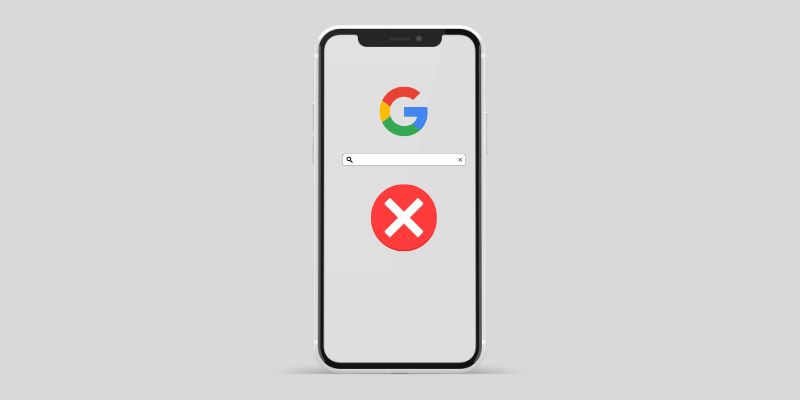
Check your browsing mode. This can happen if you’re using the private mode. Just turn off the private mode, and use the normal mode to see the disappeared Google search history.
Another reason why isn’t your search history showing up on your iPhone is that you’re not signed in to your Google account.
Unless you sign into your Google account, Google will not save your search history.
Ultimately, Google Search History will not appear on your iPhone. The mentioned two reasons are the most common for this issue.
- I Deleted My Browsing History, But It Still Shows Up & How to Fix
- How To Change Default Browser On Samsung S9?
- How To Uninstall Mi Browser On Every Xiaomi Device
- Does Browser History Slow Computer?
3 Additional Reasons why Google Search History Disappeared on iPhone?
- You may have accidentally deleted your search history.
- Your iPhone may be set to clear your search history automatically.
- There may be a problem with the Google app on your iPhone.
I accidentally Deleted Google Search History.
If you or anyone who has access to your phone deleted the google search history, you might not be able to see the history on your iPhone.
Automatic History Deleter
If you’re using an automatic google search history deleter app or extension in your browser, you’ll not see your search history due to the app or extension.
So try to check whether you’re using such an app or extension with your phone, and then try again to see the history.
Google App Issue
There might be some issues with the Google app. If you’ve already tried to follow the mentioned solutions and are still noticing that there is no search history, you can simply look at the Google version on your iPhone and update it if needed.
How Do I Get My Google Search History Back On My iPhone?
Do you want to know the technique of how to get your Google search history back at one point or another?
Whether you accidentally deleted your history or simply want to view it from a different device, there are a few ways you can do it.
If you have an iPhone, you can view your Google search history in the Safari app. Just open the app and tap on the search bar, and see the history.
If you want to view your complete search history, you’ll need to sign in to your Google account.
Once you’re signed in, go to myactivity.google.com. From there in your iPhone, you can view, edit, and delete your search history.
If you’re using an iPhone but not using the Safari browser, you can also see the Google search history by going to myactivity.google.com. However, a Sign in is required to see that.
How to Delete Google Search History on iPhone?
Deleting your search history is a pretty simple process, regardless of which method you use.
On Safari, just tap on the x next to the search you want to delete. On myactivity.google.com, click the three dots next to the search and select “Delete.”
Whether you want to view your search history or delete it, there are a few easy ways to do it. follow the shared guide and make it easier for yourself to do that task quickly.
Does Google Delete Your Search History?
No, by default, Google does not delete your search history. However, if you’ve turned on the “Auto Search History Delete” function from the setting, the search history will be deleted after a certain period of time.
How To Turn Off Google Search History On iPhone?
It’s no secret that Google tracks your search history. If you’re not comfortable with that, here’s how to delete your Google search history on your iPhone (and iPad).
- Launch the Settings app from your Home screen.
- Tap Safari.
- Tap Search Engine.
- Tap Google.
- Tap the blue switch to the right of Search History. A green switch indicates that it’s off.
- You’ll be asked to confirm that you want to turn off search history. Tap Turn Off.
From now on, your searches will no longer be saved to your Google account. However, keep in mind that this only applies to searches done in Safari. If you use the Google app, your search history will still be tracked.






