To change the default browser on a Redmi device, open the Settings app, tap on “Apps,” select the current browser app, and tap on “Set as default.”
Method 1: Changing Default Browser In Settings
To change the default browser on your Redmi device, go to Settings and follow the steps to set Chrome as your preferred browser app. Enjoy faster and more personalized web browsing with the new default browser.
Changing the default browser on your Redmi smartphone is a simple process that can enhance your browsing experience. By selecting your desired browser as the default, you can enjoy seamless browsing without the hassle of constantly selecting your preferred browser.
Here are the step-by-step instructions to change the default browser in Redmi settings:
- Open the Settings app on your Redmi smartphone.
- Scroll down and tap on the “Apps” or “Applications” option.
- In the Apps menu, tap on the “Default apps” or “Default applications” option.
- Look for the “Browser” or “Browser app” category and tap on it.
- You will see a list of installed browsers on your phone. Select the browser you want to set as the default.
- Once you’ve selected your desired browser, you will see a confirmation message indicating that the default browser has been changed.
- You can now exit the settings menu and start using your newly selected browser as the default.
The Importance Of Selecting The Desired Browser As The Default
Selecting the desired browser as the default on your Redmi smartphone is crucial for a seamless and personalized browsing experience. Here are some reasons why it is important to change the default browser:
- Convenience: By setting your preferred browser as the default, you can save time and effort by not having to manually select it every time you open a link or webpage.
- Personalization: Different browsers offer unique features and customization options. By setting your preferred browser as the default, you can enjoy a personalized browsing experience tailored to your needs.
- Enhanced functionality: Some browsers offer advanced features such as ad-blocking, VPN integration, and password managers. By selecting your desired browser as the default, you can make the most of these functionalities.
Tips And Recommendations For Choosing A Suitable Browser
When choosing a browser to set as the default on your Redmi smartphone, it is important to consider your needs and preferences. Here are some tips and recommendations to help you make an informed decision:
- Compatibility: Ensure that the browser you choose is compatible with your Redmi smartphone and its operating system.
- Speed and performance: Look for a browser that offers fast loading times and smooth performance, allowing for a seamless browsing experience.
- Privacy and security: Consider browsers that prioritize user privacy and offer robust security features such as ad-blockers, anti-tracking, and secure browsing modes.
- Customization options: Choose a browser that allows for customization according to your preferences, such as theme options, tab management, and bookmark syncing.
- User-friendly interface: Opt for a browser that offers an intuitive and user-friendly interface, making it easy to navigate and use various features.
By following these tips and recommendations, you can select a suitable browser that meets your requirements and enjoy a seamless browsing experience on your Redmi smartphone.
Method 2: Changing Default Browser From App Settings
To change the default browser on your Redmi device, go to the app settings and select the browser you want to set as the default. This method allows you to easily switch to a different browser for your web browsing needs.
Explanation Of How To Change The Default Browser Directly From The Browser App Settings:
If you want to change the default browser on your Redmi device, you can easily do so by accessing the settings within the browser app itself. Here’s how:
Step-By-Step Instructions For Popular Browser Apps Like Chrome, Firefox, And Opera:
- Chrome:
- Open the Chrome browser app on your Redmi device.
- Tap the three-dot menu icon located at the top-right corner of the screen.
- Select “Settings” from the menu.
- Scroll down and tap on “Default browser app.”
- Choose the browser you want to set as the default from the list of available options.
- Firefox:
- Launch the Firefox browser app on your Redmi device.
- Tap the three-line menu icon located at the top-right corner of the screen.
- Scroll down and tap on “Settings.”
- Select “General” from the settings menu.
- Tap on “Default Browser.”
- Choose the browser you want to set as the default.
- Opera:
- Open the Opera browser app on your Redmi device.
- Tap the “O” icon located at the bottom-right corner of the screen.
- Select the gear icon labeled “Settings” from the menu.
- Scroll down and tap on “Default Browser App.”
- Choose the browser you want to set as the default.
Highlight Any Additional Features Or Options Available In Specific Browser Apps:
- Chrome: In addition to setting it as the default browser, Chrome offers a variety of features such as bookmarks syncing across devices, incognito mode for private browsing, and Google account integration for personalized search results.
- Firefox: Apart from changing the default browser, Firefox provides features like add-ons for extending functionality, tab management options, and a built-in bookmark manager for convenient access to your favorite websites.
- Opera: Along with setting it as the default browser, Opera offers a range of features like a built-in ad blocker for a smoother browsing experience, integrated messenger apps for easy communication, and a personalized news feed for staying updated on your interests.
By following these step-by-step instructions, you can easily change the default browser on your Redmi device to your preferred option. Take advantage of the additional features and options available in specific browser apps to enhance your browsing experience even further.
Happy browsing!
Troubleshooting Common Issues
Learn how to change the default browser on your Redmi device with these simple troubleshooting steps. Easily switch to your preferred web browser and enhance your browsing experience. Say goodbye to the limitations of the default browser and enjoy seamless internet surfing.
Common Issues Related To Changing The Default Browser On Redmi Devices:
- Unable to locate the browser settings: Some Redmi devices may have a different layout or navigation system, which can make it difficult to find the browser settings. This issue can be resolved by following these steps:
- Go to the Settings menu on your Redmi device.
- Scroll down and tap on “Apps”.
- Look for your default browser app and tap on it.
- Tap on “Set as default” or “Default apps”.
- Select the browser you want to set as the default.
- Default browser keeps changing back: If you have successfully set a different browser as the default, but it keeps changing back to the default browser, try the following troubleshooting tips:
- Clear the cache and data of the default browser app.
- Disable any third-party apps that might be interfering with the default browser settings.
- Restart your Redmi device and try setting the default browser again.
- Default browser not opening links: Sometimes, even after setting a different browser as the default, clicking on links might open them in the default browser. To resolve this issue, follow these steps:
- Go to the Settings menu on your Redmi device.
- Tap on “Apps” and look for the default browser app.
- Tap on “Open by default” or “Default apps”.
- Tap on “Clear defaults” or “Clear defaults and reset”.
Troubleshooting Tips For Resolving These Issues:
- Update the browser app: Make sure you have the latest version of the browser app installed on your Redmi device. Updates often include bug fixes that can resolve common issues.
- Check permissions: Ensure that the browser app has the necessary permissions to function properly. Go to the App Permissions section in your Redmi device settings and verify if the browser app has permissions like “Phone,” “Contacts,” and “Storage.”
- Clear cache and data: Clearing the cache and data of the browser app can help resolve issues related to the default browser. Go to the App Info section in your Redmi device settings, locate the browser app, and select “Clear cache” and “Clear data.”
- Try a different browser: If the issues persist, try using a different browser app as the default. Install a trusted browser from the Google Play Store and follow the steps mentioned earlier to set it as the default browser.
Alternative Solutions Or Workarounds If Troubleshooting Fails:
- Use link-sharing apps: If changing the default browser doesn’t work, you can use link-sharing apps like “Open Link With” or “Better Open With” to choose which browser to open links with each time.
- Manually copy and paste URLs: If all else fails, manually copy and paste URLs from other apps into the browser of your choice. Although this might be a bit inconvenient, it allows you to bypass the default browser issue.
Remember, if you encounter any difficulties while changing the default browser on your Redmi device, feel free to consult the device’s user manual or seek assistance from the manufacturer’s customer support.
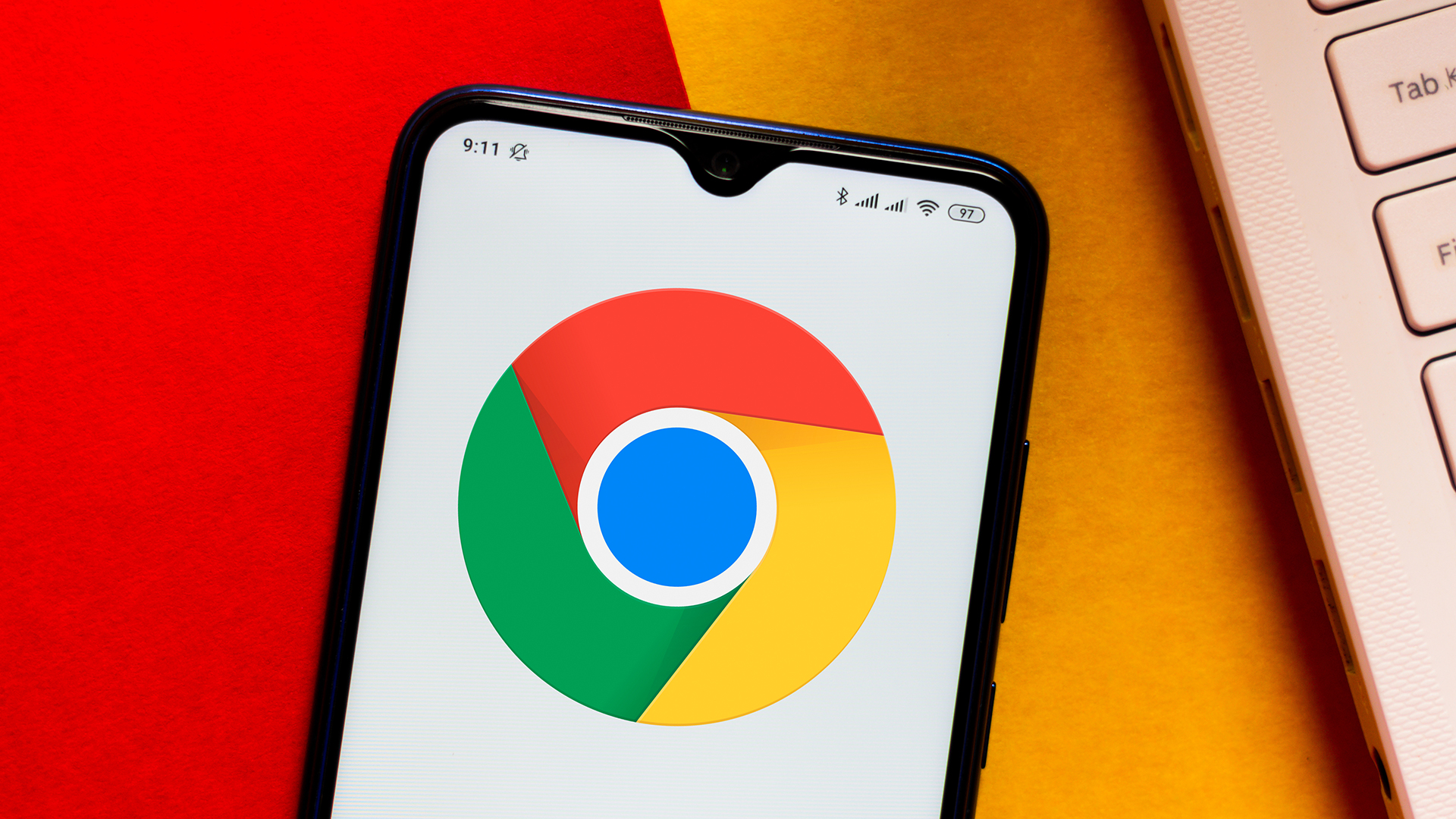
Credit: www.tomsguide.com
Frequently Asked Questions Of How To Change Default Browser Redmi
How Do I Change My Default Browser On Xiaomi Redmi?
To change your default browser on Xiaomi Redmi: 1. Open Settings on your phone. 2. Tap on Apps. 3. Scroll down and select Default apps. 4. Tap on Browser app and choose your preferred browser.
How Do I Make Google Chrome My Default Browser In Redmi?
To make Google Chrome your default browser on Redmi, follow these steps: 1. Open “Settings” on your Redmi device. 2. Tap on “Apps. ” 3. Under the “General” section, tap on “Default apps. ” 4. Tap on “Browser app” and select “Chrome.
” That’s it! Now Google Chrome will be your default browser on your Redmi device.
How To Change Default Browser On Redmi Note 8?
To change the default browser on Redmi Note 8, follow these steps: 1. Open Settings on your Redmi Note 8. 2. Tap on Apps. 3. Scroll down and find the current default browser app. 4. Tap on it. 5. Tap on “Set as default.
” 6. Select the browser you want to set as the default. 7. The default browser on your Redmi Note 8 will be changed. That’s it! You’ve successfully changed the default browser on your Redmi Note 8.
What Is The Default Browser Of Redmi?
The default browser of Redmi is Mi Browser. It comes pre-installed on all Xiaomi phones and has a minimalist design for easy web browsing.
Conclusion
To change the default browser on your Redmi device, follow these simple steps. First, open the Settings app and tap on “Apps. ” Scroll down and locate the browser app you want to set as the default. Once found, tap on it and then select the “Set as default” option.
Your chosen browser will now be the default option for opening links and browsing the internet. Enjoy a personalized browsing experience with your preferred browser. Changing the default browser on your Redmi device is a quick and easy process that allows you to tailor your browsing experience to your liking.
Whether you prefer Chrome, Firefox, or any other browser, customizing your default browser ensures a seamless and personalized experience every time you access the internet. So take a moment to adjust your settings and enjoy a browsing experience that suits you best.
Happy browsing!





