To find bookmarks on Android, open the Samsung Internet app, then select Bookmarks and choose the desired bookmark folder. Alternatively, on the Chrome app, tap More, then Bookmarks to access and view your bookmarks.- Are you wondering how to find bookmarks on your Android device?
Look no further! This comprehensive guide will show you exactly how to locate and access your bookmarks on both the Samsung Internet and Chrome apps. Whether you want to organize your favorite websites or quickly access saved pages, knowing how to find bookmarks on Android will make your browsing experience more efficient.
How to Export Opera Bookmarks
Keep reading to learn the step-by-step process for finding bookmarks on your Android device.
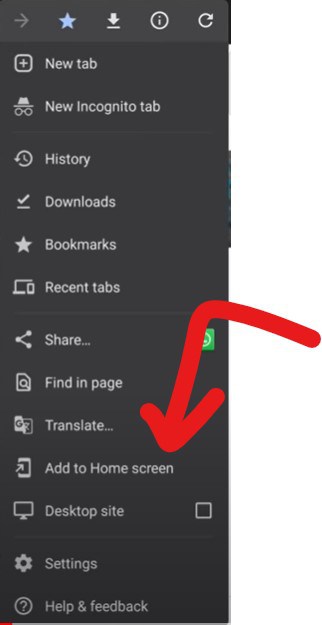
Credit: gadgetmates.com
Finding Bookmarks On Android Devices
Easily find your bookmarks on Android by opening the Samsung Internet app and selecting the Bookmarks folder. You can also access your bookmarks on the Google Chrome app by tapping the More button and selecting Bookmarks.
:
- Open the Samsung Internet app: To find your bookmarks on an Android device, start by opening the Samsung Internet app. This is the default web browser for many Samsung devices. Simply locate the app icon on your home screen or in your app drawer and tap on it to open it.
- Open Bookmarks: Once you have opened the Samsung Internet app, look for the bookmarks icon. This is usually represented by a star or a bookmark-shaped icon. Tap on the icon to open the bookmarks menu.
- Bookmarks Folder: In the bookmarks menu, you will see a list of all your bookmarks organized into folders. Tap on the folder that contains the bookmark you want to access. If you have not organized your bookmarks into folders, they will be listed individually in this menu.
- Accessing a Bookmark: After opening the folder that contains your desired bookmark, look for the specific bookmark you want to access. Tap on the bookmark to open it in the browser. You can now view the webpage associated with that bookmark.
- Bookmark Search: If you have a large number of bookmarks and cannot easily find the one you are looking for, you can use the search function. Look for the search bar in the bookmarks menu and enter keywords related to the bookmark you want to find. The search results will show you the matching bookmarks.
Remember, by following these simple steps, you can easily find and access your bookmarks on an Android device using the Samsung Internet app. Whether you are looking for a specific website or need to revisit a saved page, the bookmarks feature makes it convenient to quickly navigate to your preferred online destinations.
Searching For Bookmarks On Google Chrome
Looking to find bookmarks on your Android device? Open the Chrome app, tap on the three-dot menu, and select “Bookmarks” to easily access and organize your saved URLs.
To find your bookmarks on Google Chrome, follow these simple steps:
- Open the Google Chrome app: Launch the Google Chrome app on your Android device by tapping on its icon.
- Tap on the More options: Look for the three vertical dots located at the top right corner of the screen and tap on them. This will open a drop-down menu with various options.
- Select Bookmarks: From the drop-down menu, locate and tap on the “Bookmarks” option. This will take you to the bookmarks page where all your saved bookmarks are stored.
- Swipe up on the address bar: If your address bar is located at the bottom of the screen, swipe up on it to reveal more options, including the bookmarks icon.
- Tap on the Star icon: On the address bar or the bookmarks page, you will see a star icon. Tap on it to access your saved bookmarks.
- Find and tap on the bookmark you want to open: Scroll through your list of bookmarks to find the specific one you want to open. Once you’ve found it, simply tap on it to open the bookmarked webpage.
By following these steps, you’ll be able to easily find and access your bookmarks on Google Chrome for Android. Happy bookmark hunting!
Syncing Bookmarks Across Android Devices
Syncing bookmarks across Android devices is a convenient way to access your saved bookmarks on multiple devices. By following a few simple steps, you can easily find and access your bookmarks on any Android device, ensuring seamless browsing across your devices.
To access your bookmarks on multiple Android devices, you can sync them using your Google account. Follow the steps below to enable bookmark syncing:
- Open the Google Chrome app on your trusted Android phone or tablet:
- Locate the Chrome app on your device’s home screen or app drawer, and tap on it.
- Tap on the More options (three vertical dots) at the top right:
- This will open a drop-down menu with additional options.
- Select Settings:
- Scroll down the drop-down menu and tap on the “Settings” option.
- Tap on your Google account:
- In the settings menu, you will see your Google account listed. Tap on it to access your account settings.
- Enable sync for bookmarks:
- Within your Google account settings, look for the “Sync” section. Tap on it and make sure to enable the sync option for bookmarks.
By following these steps, your bookmarks will now be synced across all your Android devices that are connected to the same Google account. This means that any bookmark you add or remove on one device will automatically be reflected on all other devices.
Syncing bookmarks is a convenient way to have access to your saved websites and pages no matter which Android device you are using. Whether you’re browsing on your phone or tablet, you can easily find your bookmarks and continue where you left off.
Remember to sign in to your Google account on each Android device you want to sync your bookmarks with. This ensures that all your bookmarks stay up to date and easily accessible whenever you need them.
Frequently Asked Questions For How To Find Bookmarks On Android
Where Are My Bookmarks On Android?
Your bookmarks on Android can be found by following these simple steps in the Samsung Internet app: 1. Open the Samsung Internet app. 2. Tap on “Bookmarks”. 3. Select the “Bookmarks Folder” you want to view. That’s it! Your bookmarks will be accessible and organized within the app.
Where Do I Find My Saved Bookmarks?
To find your saved bookmarks on an Android device, follow these steps: 1. Open the Google Chrome app on your Android phone or tablet. 2. Tap on the three dots at the top right corner of the screen. 3. Select “Bookmarks” from the menu that appears.
4. You will see a list of all your saved bookmarks. 5. Tap on the bookmark you want to open. You can also search for a specific bookmark by typing keywords in the search bar at the top of the “Bookmarks” page.
How Do I Access My Bookmarks?
To access your bookmarks on Android device, follow these steps: 1. Open the Samsung Internet app. 2. Tap on the Bookmarks option. 3. Navigate through the Bookmarks folders. 4. Choose the bookmark you want to access. Alternatively, if you’re using Google Chrome: 1.
Open the Chrome app on your Android device. 2. Tap on the three dots at the top right corner (More). 3. Select Bookmarks. 4. Browse through the list and tap on the bookmark you wish to access. Note: The steps may vary slightly depending on the device and browser you’re using.
How Do I Open Bookmarks On My Samsung Phone?
To open bookmarks on your Samsung phone, follow these steps: 1. Open the Samsung Internet app. 2. Tap on “Bookmarks”. 3. Select the desired bookmarks from the list.
Conclusion
To wrap up, finding bookmarks on your Android device can be a simple and convenient process. By using the built-in features of your browser, such as the Samsung Internet app or Google Chrome, you can easily access your saved bookmarks.
On Samsung Internet, you can open the app and navigate to the bookmarks section where you’ll find your saved websites. In Google Chrome, you can open the app, tap on the three dots in the top right corner, and select “Bookmarks” to access your saved sites.
Additionally, you can search for bookmarks by entering keywords or use the bookmark search feature in Chrome. Don’t forget that you can also sync your bookmarks across devices if you prefer. With these tips, you’ll never have to wonder where your bookmarks are on your Android device again.
Happy browsing!





